In today’s fast-paced business world, data is the new fuel. Organizations are constantly collecting information from multiple sources—documents, workflows, and collaboration platforms like SharePoint. But raw data alone doesn’t provide value unless it is analyzed and presented in a way that decision-makers can understand.
This is where integrating SharePoint with Power BI becomes a game-changer. By combining SharePoint’s content management capabilities with Power BI’s advanced data visualization, businesses can create interactive dashboards that transform raw numbers into actionable insights.
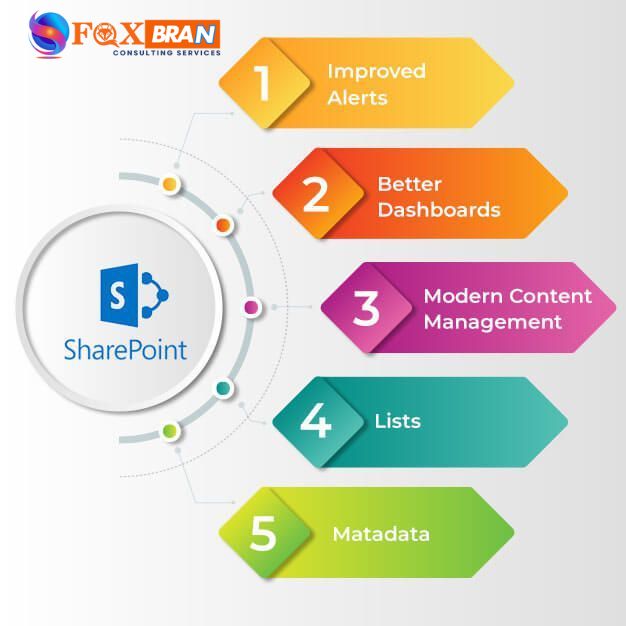
Table of Contents
Why Integrating SharePoint with Power BI Matters
- Centralized Data Access: SharePoint stores documents, lists, and metadata. When integrated with Power BI, this information can be converted into meaningful reports.
- Smarter Dashboards: Instead of scrolling through endless files or spreadsheets, leaders can view trends, KPIs, and metrics in one dashboard.
- Improved Collaboration: Teams already working in SharePoint can access dashboards directly within their workspace, reducing dependency on external tools.
- Faster Decision-Making: Data-driven insights are just a click away, helping businesses respond to market changes quickly.
How to Integrate SharePoint with Power BI
Here’s a simple step-by-step approach for integrating SharePoint with Power BI:
1. Identify Your Data Source in SharePoint
- This could be a SharePoint list, document library, or files stored in the site (like Excel).
- Decide what data is relevant for your dashboard.
2. Connect Power BI to SharePoint
- Open Power BI Desktop.
- Choose Get Data → SharePoint Online List or SharePoint Folder.
- Enter your SharePoint site URL and log in with your credentials.
3. Transform and Clean Data
- Use Power BI’s Power Query Editor to filter, format, and organize the imported data.
- Remove duplicates, rename columns, or merge tables for better clarity.
4. Build Your Dashboard
- Create charts, graphs, and KPIs that represent your business objectives.
- Use slicers and filters to make the dashboard interactive.
5. Publish to Power BI Service and Embed in SharePoint
- Once your dashboard is ready, publish it to the Power BI Service.
- You can then embed the dashboard directly into your SharePoint site using the Power BI web part.
- Now, all team members can view live dashboards without leaving SharePoint.
Real-World Example
Imagine your sales team maintains leads and opportunities in a SharePoint list. By integrating SharePoint with Power BI:
- Managers can track sales performance by region.
- Teams can visualize conversion rates instantly.
- Leadership can identify which products are driving the most revenue.
Instead of working with static spreadsheets, everyone gains access to dynamic dashboards that update in real time.
Benefits of Integrating SharePoint with Power BI
✅ Single Source of Truth – All your business data in one place.
✅ Increased Transparency – Dashboards make performance visible across departments.
✅ Time-Saving – No more manual reporting.
✅ Customizable – Dashboards can be tailored for different teams (HR, sales, finance, operations).
✅ Better Decisions – Data-driven choices reduce risks and improve outcomes.
Best Practices
- Plan Before You Connect: Identify KPIs and goals before building dashboards.
- Ensure Data Quality: Clean and standardize data in SharePoint to avoid errors.
- Use Role-Based Access: Not everyone needs to see all the data. Set permissions.
- Keep Dashboards Simple: Don’t overload with charts—focus on clarity and usability.
FAQs About Integrating SharePoint with Power BI
Q1. Can I integrate SharePoint on-premises with Power BI?
Yes, but it requires a gateway. SharePoint Online integrates more smoothly with Power BI.
Q2. Do I need coding knowledge for integrating SharePoint with Power BI?
Not necessarily. Most connections can be done with built-in features, but advanced customizations may require technical expertise.
Q3. Is Power BI free to use with SharePoint?
Power BI Desktop is free, but to share dashboards via SharePoint, you’ll need a Power BI Pro license.
Q4. Can I embed Power BI dashboards in a modern SharePoint page?
Yes, you can use the Power BI web part to embed live dashboards within modern SharePoint pages.
Q5. What type of data can I pull from SharePoint into Power BI?
You can pull data from SharePoint lists, libraries, folders, and even Excel or CSV files stored in SharePoint.
In today’s data-driven world, integrating SharePoint with Power BI is not just a convenience—it’s a strategic advantage. Businesses can move beyond static reports and empower teams with interactive, real-time dashboards that bring clarity and speed to decision-making.
Whether you’re tracking sales, monitoring HR metrics, or analyzing financial performance, this integration bridges the gap between collaboration and analytics, ensuring that every decision is backed by reliable insights.
